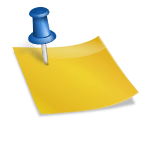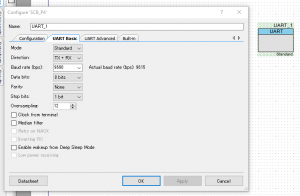Three steps:
- Enable CAN overlay by configuring cape manager
- Configure network interface
- Install startup program
1. Enable CAN overlay
Add following line in /etc/default/capemgr
CAPE=BB-DCAN1
2. Configure network interface
Add following lines in /etc/network/interfaces
auto can0
iface can0 inet manual
pre-up /sbin/ip link set $IFACE type can bitrate 1000000 listen-only off
up /sbin/ifconfig $IFACE up
down /sbin/ifconfig $IFACE down
3. Install startup program
Setting the CAN interface to /etc/network/interface does not enable the CAN interface on startup for some reason. In order to workaround this problem, I installed a startup program as follows.
Following link was helpful:
Running a script on Beaglebone Black boot/ startup
The startup script to run on startup is as follows. This script also turns off wi-fi power management, thus I removed a cron entry I added before to disable the power management.
naoki@beaglebone:~$ cat /usr/bin/startup.sh #!/bin/sh ifup -a /sbin/iwconfig wlan0 power off
Following are the steps to create and enable a service that runs on startup.
- Create the service
vi /lib/systemd/startup.service - Edit the above file as necessary to invoke the different functionalities like network. Enable these only if the code needs that particular service. Disable unwanted ones to decrease boot time.
[Unit] Description=runs startup script after startup After=syslog.target network.target [Service] Type=simple ExecStart=/usr/bin/startup.sh [Install] WantedBy=multi-user.target - Create a symbolic link to let the device know the location of the service.
cd /etc/systemd/system/ ln -s /lib/systemd/startup.service startup.service - Make systemd reload the configuration file, start the service immediately (helps to see if the service is functioning properly) and enable the unit files specified in the command line.
systemctl daemon-reload systemctl start scriptname.service systemctl enable scriptname.service - Restart BBB immediately to see if it runs as intended.
reboot